Most developers who have worked with Alfresco and Liferay have had the problem of having to integrate both applications.
This
integration has become progressively more complex, especially since
both platforms are competing for some products increasingly similar,
which means that they no longer be supported. Fortunately we have the
APIs to program our own applications.
Alfresco
Search Portlet uses the Alfresco web services api to do searches on the
repository. Similarly, we may develop several portlets for exploiting
other features of Alfresco api.
Below are two scren shots of the portlet in view and edit modes:
The portlet uses a username and password to connect to alfresco and perform a search based on permissions for that user.
Finally, note that the portlet has been tested in the following environment:
Community Liferay 5.2.3 & 6.0, Alfresco 3.2 & 3.3, JDK 1.5 +.
Download Alfresco Search Portlet
Popular Posts
-
Here is a tutorial to make your way into drawing graphics with Java. This program creates a semi-circle line of stars. The stars are...
-
Greasemonkey is a Firefox add-on that lets you run JavaScript on web pages you specify. Using Greasemonkey you can improve and change the w...
-
Most developers who have worked with Alfresco and Liferay have had the problem of having to integrate both applications. This integratio...
-
We are soon releasing native iPhone client application enabling access to images generated by JA-84P wireless motion detector with built-in...
-
While the age of the computer and the Internet has brought a myriad of conveniences to many people worldwide, it has likewise opened up a ...
-
A csrss.exe, also known as the Client/Server Runtime System, pertains to a component of the Windows operating system, particularly Windows...
-
Have you ever been stuck in a situation where you really need to take the keys off of your laptop? You may be cleaning the keyboard sect...
-
More and more people are purchasing smart phones like Treo, because these smart phones allow users to do more than just send and receive c...
-
You may already be aware that you can use Adobe Photoshop to heavily edit any image. There are so many types of commands that you can do...
-
ompoZer is a complete web authoring system that combines web file management and “what you see is what you get” (WYSIWYG) web page editin...
Thursday, March 29, 2012
Five In One Free Magento Extension
In this particular topic, you will get a free of cost Magento extension
or I should rephrase it with five extensions bundle packed in one
extension that allow you to present the backend stuff like, New
products, Top Selling, Top Rated, Most Viewed etc etc on the front page.
It allows the Magento store owner to configure the front end
maintenance of from the admin panel.
Draw stars using Java
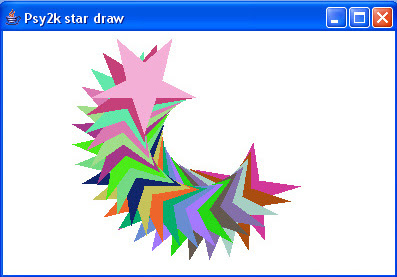 Here
is a tutorial to make your way into drawing graphics with Java. This
program creates a semi-circle line of stars. The stars are randomly
colored. I made the program using Netbeans 5.5, and I tested the code also with Sun Java Studio Enterprise 8.1. Both of them are free. The output is what you see above (star color may differ as they are randomly colored).
Here
is a tutorial to make your way into drawing graphics with Java. This
program creates a semi-circle line of stars. The stars are randomly
colored. I made the program using Netbeans 5.5, and I tested the code also with Sun Java Studio Enterprise 8.1. Both of them are free. The output is what you see above (star color may differ as they are randomly colored).
import javax.swing.*;
import java.awt.event.*;
import java.awt.*;
import java.awt.geom.*;
class psy2k extends JFrame {
public psy2k()
{
super( "Psy2k star draw" );
setBackground( Color.white );
setSize( 400, 400 );
show();
}
public void paint( Graphics g )
{
int xPoints[] = { 55, 67, 109, 73, 83, 55, 27, 37, 1, 43 };
int yPoints[] = { 0, 36, 36, 54, 96, 72, 96, 54, 36, 36 };
Graphics2D g2d = ( Graphics2D ) g;
GeneralPath star = new GeneralPath();
star.moveTo( xPoints[ 0 ], yPoints[ 0 ] );
for
( int k = 1; k < xPoints.length; k++ ) star.lineTo( xPoints[ k ],
yPoints[ k ] ); star.closePath();
g2d.translate( 200, 200 );
for ( int j = 1; j <= 20; j++ ) {
g2d.rotate( Math.PI / 20.0 );
g2d.setColor( new Color( ( int ) ( Math.random() * 256 ),
( int ) ( Math.random() *
256 ),
( int ) ( Math.random() * 256 ) ) );
g2d.fill( star );
}
}
public static void main( String args[] )
{
psy2k app = new psy2k();
app.addWindowListener( new WindowAdapter()
{
public void windowClosing( WindowEvent e )
{
System.exit( 0 );
}
}
);
}
}
Create a drop-down menu for image selection using java

 The
following code uses JCombo class for creating a drop down menu that
provides the user the ability to choose and see the selected image. Note
that the images you want to inlcude in your app should be saved in the
main directory of your program (if you use netbeans for example open the project folder and save the images there).
The
following code uses JCombo class for creating a drop down menu that
provides the user the ability to choose and see the selected image. Note
that the images you want to inlcude in your app should be saved in the
main directory of your program (if you use netbeans for example open the project folder and save the images there).
import java.awt.*;
import java.awt.event.*;
import javax.swing.*;
class ComboBoxTest extends JFrame {
private JComboBox images;
private JLabel label;
private String names[] =
{ "cutlass_32.png", "pet-monkey_32.png",
"pirate-captain_32.png", "first-mate_32.png" };
private Icon icons[] =
{ new ImageIcon( names[ 0 ] ),
new ImageIcon( names[ 1 ] ),
new ImageIcon( names[ 2 ] ),
new ImageIcon( names[ 3 ] ) };
public ComboBoxTest()
{
super( "Psy2k-Photo Selection" );
Container c = getContentPane();
c.setLayout( new FlowLayout() );
images = new JComboBox( names );
images.setMaximumRowCount( 3 );
images.addItemListener(
new ItemListener() {
public void itemStateChanged( ItemEvent e )
{
label.setIcon(
icons[ images.getSelectedIndex() ] );
}
}
);
c.add( images );
label = new JLabel( icons[ 0 ] );
c.add( label );
setSize( 350, 100 );
show();
}
public static void main( String args[] )
{
ComboBoxTest app = new ComboBoxTest();
app.addWindowListener(
new WindowAdapter() {
public void windowClosing( WindowEvent e )
{
System.exit( 0 );
}
}
);
}
}
The
icons I used in this app are from Iconbuffet's Amsterdam High Seas
collection (pirate icon yeah). Iconbuffet is a free social community for
trading small icons with others. If you would like to join the madness feel free. It is very addicting!
The bad co-worker: recognise him!
 Everybody
of us has experienced the phenomenon "bad co-worker", but let me
explain what I learned from my experience (web-developing, coding,
graphics):
Everybody
of us has experienced the phenomenon "bad co-worker", but let me
explain what I learned from my experience (web-developing, coding,
graphics):- He (the bad co-worker) designs a layout and then he sends it to me for slicing. BUT when I open the layout in Photoshop, I realise that it consists of 200 layers, ungrouped and named with names "layer 1, layer 2, layer 3, ......., layer 200". Believe me pal it is much easier for me to deal with grouped layers in categories like Header, Footer etc and names like Title, sidebar background etc than guessing or right clicking its layout's component to find the appropriate layer.
- If I am out of luck at all the layout file is merged down and in .jpg format with the sample text (which should be deleted) on it.
- When he writed code, he does not use "ENTER" button for changing line. The code is a mess, without comments and looks like simple text.
- When his pc has a problem, he asks the others first and then tries to fix it on his own.
- He prefer asking the others for finding information (like a website's URL) than using Google.
- His computer is a mess. The desktop is full of icons and files are totally unorganised so he (and everybody else) cannot find them when it is needed.
- When a serious problem occurs in his pc, it means data-loss as he does not know the very simple word "BACKUP".
- He leaves on time even if he is a click away from completing a serious task.
Kompozer, The Adobe Dreamweaver Alternative
ompoZer is a complete web authoring system that combines web file management
and “what you see is what you get” (WYSIWYG) web page editing. It’s
designed to be extremely easy to use, making it ideal for non-technical computer users who want to create an attractive, professional- looking web site without needing to know HTML or web coding.
that combines web file management
and “what you see is what you get” (WYSIWYG) web page editing. It’s
designed to be extremely easy to use, making it ideal for non-technical computer users who want to create an attractive, professional- looking web site without needing to know HTML or web coding.
Of course it’s also possible to write your own code: for that purpose KompoZer features an intelligent Dreamweaver -like code interface.
-like code interface.
KompoZer is based on Gecko, the layout engine inside Mozilla ;
it's a super-fast, very reliable, standards conformant engine
maintained on a daily basis by a wide community of developers. Its
remarkable support of XML, CSS
;
it's a super-fast, very reliable, standards conformant engine
maintained on a daily basis by a wide community of developers. Its
remarkable support of XML, CSS and JavaScript offers the best authoring platform on the market. Its
architecture based on XUL makes it the most extensible editing tool
ever.
and JavaScript offers the best authoring platform on the market. Its
architecture based on XUL makes it the most extensible editing tool
ever.

Of course it’s also possible to write your own code: for that purpose KompoZer features an intelligent Dreamweaver
KompoZer is based on Gecko, the layout engine inside Mozilla
VDrift, The Great Opensource Racing Game
Powered by Vamos engine (see here for details), VDrift
is a cross-platform, open-source driving simulation made with drift
racing in mind, and it’s currently available for Linux, FreeBSD, Mac OS X
and Windows (Cygwin). Although the game is in an early development
stage, it is supposed to be very playable and quite featurepacked, with
19 tracks (including the Nordschleife track), 28 cars, AI players, “very
realistic physics” and a (simple) multiplayer network mode.

Initial screenshots look a little rudimentary at times, but seriously sweet at others. I look forward to playing this one and hope to have an in-depth view of both Vamos and VDrift over the coming months.
You can view more screenshots and get VDrift for free at Here.
Initial screenshots look a little rudimentary at times, but seriously sweet at others. I look forward to playing this one and hope to have an in-depth view of both Vamos and VDrift over the coming months.
You can view more screenshots and get VDrift for free at Here.
Bio-Linux 6.0 has been released !
Bio-Linux is an ideal system for scientists handling and analysing biological data.
Bio-Linux 6.0 is a fully featured, powerful, configurable and easy to
maintain bioinformatics workstation. Bio-Linux provides more than 500
bioinformatics programs on an Ubuntu Linux 10.04 base. There is a
graphical menu for bioinformatics programs, as well as easy access to
the Bio-Linux bioinformatics documentation system and sample data useful for testing programs. You can also install Bio-Linux packages to handle new generation sequence data types.
You can install Bio-Linux on your machine, either as the only operating system, or as part of a dual-boot setup which allows you to use your current system and Bio-Linux on the same hardware.
Bio-Linux also runs Live from the DVD or a USB stick. This runs in the memory of your machine and does not involve installing anything. This is a great, no-hassle way to try out Bio-Linux, demonstrate or teach with it, or to work with when you are on the move.
Bio-Linux is built on open source systems and software, and so is free to to install and use. See What's new on Bio-Linux 6.0. Also, check out the 2006 paper on Bio-Linux and open source systems for biologists.
Getting Bio-Linux is simple. Just download the image, burn it to a DVD or USB stick and boot the machine from that media.
Running Bio-Linux as a live system
You can run Bio-Linux by booting your computer from the memory stick. To do this, you need to set the machine to boot from a USB port.
On common computers, you can press the F12 key as the machine is starting up. This loads up a menu allowing you to choose a boot device for that session. When you want to run a Bio-Linux Live Session or install Bio-Linux from the memory stick, simply choose the option: boot from a USB device.
If you wish to set this as a permanent option, then you can press F2 instead of F12 as the machine is starting up. This will allow you to configure the BIOS of your computer to establish an order of devices to boot from. You can make the USB memory stick the first device on the list. After this, your machine will always look first into USB ports for USB devices and will boot from them if they are bootable.
Download Bio-Linux at Here.
JA-84P camera PIR images soon coming to your iPhone
How To Create a Mosaic in Photoshop
You may already be aware that you can use Adobe Photoshop to heavily edit any image. There are so many types of commands that you can do, and one of these is to convert an ordinary image into a mosaic. A mosaic refers to many different small pictures or images placed in such a way that they seem to form together one very large image. This image is fairly easy, though it’s a good idea to start with a very simple project first so you could learn the basics of the process. Here are some of the things to remember in order to create a mosaic using Photoshop:
- Create a new file. Start with a new file, and adjust the size according to your preferences. Make sure also that you choose an RGB color mode, and not a grayscale one (unless that’s the effect you want). Once you’ve created a new file, you will find a default tool box where you will see all the basic controls you will need. At the right side of the screen, you will find navigator panel that will enable you to control the different layers of your project. Do remember that each image you use will be assigned its own default layer, and in order to adjust or modify each image, you’d have to click on its appropriate layer.
- Assign a solid color as your background image. This will give your mosaic project aninteresting hint of hue later on, as opposed to just using white as the background color.
- Prepare the images that you want to use. For maximum efficiency, it’s best that you place all the images that you want to use in the mosaic inside one folder. This will minimize the time it will take for you to open them one by one.
Click on the “File” button at the top of the screen, and open an image that you want to use. Make sure that you minimize the screen of the Photoshop program so that you will be able to view each picture that you open. After you open an image file, click on it and drag it to your mosaic project. Adjust the size of the image as appropriate, and place it on one corner of the mosaic project. To adjust the size of the image, click on “Ctrl T”.
Continue opening the images that you want to use. Every time you open an image, click on it and drag it to your project. Do this until you have covered every blank inch of your mosaic project. - Select the major image that you want to use. Open the image file that you want as the major image of your project. Drag it onto your mosaic project and cover all the other small images with it. Go to the navigation panel and drag its assigned layer to the very top of the other layers.
- Merge the small images. At the navigation panel, click on the uppermost layer after the major image’s layer. Right-click on this layer and choose “merge down”. In effect, you are creating one whole layer out of all the small images in your mosaic project. This will make managing the layer much easier and more efficient.
- Adjust the opacity. The next thing you want to do is to adjust the quality of the images so that you could see the small images along with the major image. Go to the layer of the major image. You will find a field in the navigation panel that says, “Opacity”. Click on it and you’d find that you could adjust the opacity of the image according to a spectrum. Adjust the opacity so that you will be able to see the smaller images underneath the major image. It’s recommended that you assign the major image opacity of 60%.
Next, adjust the opacity of the small images. It’s recommended that you assign it opacity of 50%. Also, it’s good to give it a “darker color”. Simply click on the field to the left of opacity and choose darker color among the options.
Creating a mosaic in Photoshop is really simple and straightforward, but with the masterpiece that you’d be able to come up with, nobody needs to know how easy it was to do!
How to Uninstall Programs From Your Computer
How to Uninstall Programs From Your Computer
After all these years, you've been downloading and installing programs at will without ever worrying about uninstalling them, right? maybe you just downloaded that cool new application that everyone is using, but in the end, you find it's not for you. What do you do now?Simply removing a program from your windows start menu programs menu doesn't actually get rid of the program. When you install a program on your computer, it installs many files and entreis into your system registry as well as on the hard drive. To properly uninstall a program, you have to follow an uninstallation process.In Windows
In Windows, often, you can find a program's uninstaller next to the program itself in the Start Menu. However, if the uninstaller is not there, follow this info
- Go to Start Menu > Control Panel.
- Click on "Uninstall a Program" under the "Programs" section.
- Browse the list until you locate the program you wish to uninstall. Click on it and you should then see an "Uninstall" button appear at top of the pane. Click on that, and it'll open up that program's uninstaller. Select next, and once completed, the program will be completely removed from your system.
What Are QR Codes?
What Are QR Codes?
You've probably seen these just about everywhere now. These odd looking squares are popping up just about anywhere you can think of.
They are called 'QR' Codes (abbreviated from Quick Response code) and are a type of matrix barcode (two-dimensional code) designed to be read by smartphones. The QR code consists of black modules arranged in a square pattern on a white background. The QR code's encoded information may be plain text, a URL, or other data.
The real question is - What's the benefit of these QR codes? Why do we use them and why were they even created in the first place? The answers is simple - they are an easy and simple way to deliver information to someone via a smartphone. You can send them to your webpage, offer them a message etc. Just by scanning this little square with a QR code reader.
All your potential visitor, or client has to do is scan the QR code with their smartphone's barcode reader (downloadable from the Android Marketplace or iPhone Appstore) and their phone's browser will instantly be directed to the webpage you've designated.
Now, get your smartphone out and scan our QR code!
How To Uninstall Security Sphere 2012
Security Sphere 2012 is a computer
malware similar to 'Security Shield'. This malware is a rogue
anti-spyware program that poses to be legitimate security program.
Security Shield is actually a program that displays false security
results and false alerts about the state of your computer. In addition, it hijacks your computer so that you cannot run any applications.
Security Sphere 2012 is installed silently through visits to hacked web sites, exploits, and fake online scanners. Sometimes Security Shield and other similar malware programs are downloaded simply by visiting sponsored sites within google search results. Once installed, the infection randomly creates folders on C:\Documents and Settings\All Users\Application Data\, in (Windows XP), or C:\ProgramData, on (Vista and Windows 7) systems. It is then be configured to start automatically when you login to your computer.
Security Sphere 2012 is installed silently through visits to hacked web sites, exploits, and fake online scanners. Sometimes Security Shield and other similar malware programs are downloaded simply by visiting sponsored sites within google search results. Once installed, the infection randomly creates folders on C:\Documents and Settings\All Users\Application Data\, in (Windows XP), or C:\ProgramData, on (Vista and Windows 7) systems. It is then be configured to start automatically when you login to your computer.
To remove Security Shield 2012, simply follow these steps:
- Reboot your computer into Safe Mode with Networking. To do this, turn your computer off and then back on and immediately when you see anything on the screen, start tapping the F8 key on your keyboard.Using the arrow keys on your keyboard, select Safe Mode with Networking and press Enter on your keyboard. Windows will now boot into safe mode with networking and prompt you to login as a user. make sure to login as the same user you were previously logged in with in the normal Windows mode.
When in Safe More with Networking, we must first end the processes that belong to Security Sphere 2012 so that it does not interfere with the cleaning procedure. To do this, please download RKill to your desktop from the following link.
RKill Download
Once RKILL is downloaded, double-click on the iExplore.exe icon in order to automatically attempt to stop any processes associated with Security Sphere 2012 and other Rogue programs. When RKILL has finished, you will then be able to proceed with the rest of the guide. Do not reboot your computer after running RKill as the malware programs will start again.If you continue having problems running RKill, you can download the other renamed versions of RKill from the RKill download page. Both of these files are renamed copies of RKill, which you can try instead. Please note that the download page will open in a new browser window or tab.
Now that the program has been terminated, you have to remove its associated files from the pc.
Christmas Classics On Blu-Ray
Christmas Classics On Blu-Ray
The Original Christmas Classics has arrived on Blu-ray box set. The box set contains four of the most beloved holiday TV specials of all time, including the Rankin/Bass classics “Frosty the Snowman,” “Rudolph the Red-Nosed Reindeer,” “Santa Claus is Comin’ to Town” and “Frosty Returns”
These iconic TV specials are part of the Canadian and US holiday tradition, just like baking cookies or trimming the Christmas tree! The holiday season just wouldn’t be the same without them…and many of continue to watch these each and every year! I know I still do!
These iconic TV specials are part of the Canadian and US holiday tradition, just like baking cookies or trimming the Christmas tree! The holiday season just wouldn’t be the same without them…and many of continue to watch these each and every year! I know I still do!
The Original Christmas Classics box set will be available wherever Blu-rays are sold for $44.99 SRP.
VeggieTales The Little Drummer Boy
Also being released for the 2011 holiday season is an all-new VeggieTales holiday-themed DVD, VeggieTales The Little Drummer Boy. The title is a heartwarming tale that retells the classic The Little Drummer Boy story. The DVD offers a timeless message of hope during the holiday
season, and will feature multi-Grammy and Dove Award-winning artists
BeBe and CeCe Winans, singing their version of the iconic “The Little
Drummer Boy” song.
DVD Synopsis
In this Veggie-version of a holiday
classic, Junior Asparagus stars as The Little Drummer Boy, a lonely
child who finds the true meaning of Christmas when he stumbles upon the
birth of the baby Jesus. A story of generosity, hope and love, this timeless tale will warm the hearts of children everywhere!
Bonus Features:
Stream TV To Anything!
Stream TV To Anything!
Hauppage's Broadway (MSRP $199 USD) lets you stream TV
to any device. This includes all apple iOS devices, and even Android
devices (anything that can use flash) All you need is a web compatible
device that can open a web page. Hauppauge is a leader in TV gadget technology, and has been around since 1992, so they always have something on the 'must have' list! This is no exception!
All that is required to use Broadway is a cable TV or satellite feed and an internet connection. Hauppage's Broadway connects to your TV's signal first, then through Broadway, it converts the TV
signal to wireless for reception by your device(s). Once connected via
Ethernet, simply visit the configuration website and start the process.
Simplified, the Broadway device lets you watch anything you can watch on TV - on a portable device. Additionally, you can watch anything anywhere, using WiFi and an internet connection. From a hotel room, a coffee shop, or via mobile device. Broadway determines the type of device it is sending video to, and changes the video format depending on the device type.
The Broadway device also contains a TV tuner that supports cable\satellite set top boxes, ATSC 'over-the-air' TV signals, and unencrypted digital cable TV
(clear QAM). Cable TV\satellite set top boxes connect to Broadway
audio\video send and then controlled from your Apple\mobile device. You
then have full control of the TV channel selected on the set top box via Broadway's "IR-blaster" technology.
Broadway offers high definition H.264 video encoding which converts your TV signal into a compatible format for Apple, Android or PC and Mac. All that is needed is an internet connection and a web browser (Safari, chrome, firefox or IE)
Setting up Broadway is as easy as this;
- Connect your TV source to Broadway: cable TV or satellite set top box, antenna or TV coax cable
- Connect Broadway to your home router (Wi-Fi or wired)
- Open a browser on your Apple device and type in http://distan.tv
Broadway's distan.tv server makes the setup of Broadway a snap! You can now scan for TV channels and set up an Internet connection to your Broadway device. If you have problems, you can even use their install guide.
Add jQuery to your Greasemonkey script
Greasemonkey is a Firefox add-on that lets you run JavaScript on web
pages you specify. Using Greasemonkey you can improve and change the way
websites look and behave (see examples of what is possible here). To learn more about it see it's official site, to learn how to include and write your own custom scripts (aka "user scripts") visit coder's manual.
Usually Greasemonkey scripts work with the DOM and jQuery is the best way to do that. So, no wonder you'll want to include jQuery into your custom scripts. Here are 3 ways to include jQuery library into your user script.
If you are targeting for Greasemonkey 0.8.0+ you can use @require. It runs once when the script is being installed, hence downloaded once. This is preferred and most efficient way to add jQuery.
One more way to add jQuery is by attaching
Don't forget to check if jQuery is already loaded
Usually Greasemonkey scripts work with the DOM and jQuery is the best way to do that. So, no wonder you'll want to include jQuery into your custom scripts. Here are 3 ways to include jQuery library into your user script.
If you are targeting for Greasemonkey 0.8.0+ you can use @require. It runs once when the script is being installed, hence downloaded once. This is preferred and most efficient way to add jQuery.
// ==UserScript== // @name My jQuery Test // @require http://ajax.googleapis.com/ajax/libs/jquery/1.6.2/jquery.min.js // ==/UserScript== // Do your magic here $(".ads").remove();If you are developing for older versions of Greasemonkey you have 2 options. Either add the whole jQuery library code into your Greasemonkey script file or dynamically add a
<script> tag to the page.
Adding jQuery library right in your custom script// ==UserScript== // @name My jQuery Test // ==/UserScript== // include jQuery library /*! * jQuery JavaScript Library v1.6.2 * http://jquery.com/ * * Copyright 2011, John Resig * Dual licensed under the MIT or GPL Version 2 licenses. * http://jquery.org/license * * Includes Sizzle.js * http://sizzlejs.com/ * Copyright 2011, The Dojo Foundation * Released under the MIT, BSD, and GPL Licenses. * * Date: Thu Jun 30 14:16:56 2011 -0400 */ (function(a,b){function cv(a){return f.isWindow(a)? ...One more method to add jQuery
One more way to add jQuery is by attaching
<script> tag to the document. You can read more about it and grab the code here.Don't forget to check if jQuery is already loaded
if (unsafeWindow.jQuery === undefined) { // jQuery is NOT loaded } else { // jQuery is already loaded }
How To Take the Keys Off a Laptop
Have you ever been stuck in a situation where you really need to take the keys off of your laptop? You may be cleaning the keyboard section, have dropped a smallearring between the crevices, or simply want to brush away the croissant crumbs over the keys. Whatever your reason is, there is an easy way of removing the keys of your laptop without damaging the pieces.
- Identify which keys need to be pulled out or removed. If you are cleaningyour entire keyboard, then you will definitely need to remove all of the keys. It is best to draw a mock keyboard on a piece of paper and place the pulled out keys on it so that you can map them out properly when you need to put them back. You definitely do not want to misplace the keys when you take them out. Another way to make sure you put them back in the right place is to do the cleaning of your board in phases. For example, you will remove all keys that are south of the ASDF section first. When you are done, put the keys back in place and start removing those keys to the north of the ASDF section.
- Prepare to remove the keys. Once you have identified the specific keys to take out, press down the key that is on the immediate left (or right) of the first key you will be removing. For example, if you need to remove the E key, press the R or the W key down. This would make the sides of the E key exposed where you can insert a pin or a ballpoint pen cap through.
- Pry the key off. Use a dull tool, such as the tip of a ballpoint pen cap, a nail file, or a popsicle stick, as leverage to lift the key from the keyboard. In some laptops, doing this may cause the key to fly off so be prepared for that situation.
- Take note that in newer laptop models, this technique will not work since the laptop’s casing covers the entire keyboard – there is no space for you to insert your prying tool. If that is the case, then you will have no choice but to bring the laptop to a service center.
- Take extra care. Make sure the tool that you will use to pry off the keys is dull since any sharp object can damage the underlying parts of the laptop. Keep all of the removed keys in one container so that you will not lose them. To reattach the key, place it over its designated spot and gently but firmly press down on the key to snap it in place.
Remember to do this task in a well-lit room so that you can see if there are underlying wires or chips that you might hit as you remove each key. This is also a good time to check the condition of each key – there may be some pieces that need to be replaced.
How To Synchronize Your Treo and Computer Using Bluetooth
More and more people are purchasing smart phones like Treo, because these smart phones allow users to do more than just send and receive calls and text messages. With the Treo, you can also send and receive emails, and open various basic file types such as Microsoft Word files. So that you will be able to bring your important files with you all the time, you will need to sync your computer to your Treo device so that the files that you need are transferred. Here’s how.
- Install. Before anything else, you will need to make sure that you have installed the appropriate software in your computer. You can do this in two ways. First of all, you can go to the Treo website and then search for the support programs for the device. Another option is for you to simply check the installation CD that usually comes with your Treo. Just open the box and you should be able to find a box where all of the necessary software are available. The advantage with getting the software program directly from the site is that these programs are usually more updated.
- Open. Now, you will need to run the program. Simply run the CD to install all the content of the CD. If you have downloaded the installer from the web, simply double click the file so that it begins to install. After installation, you will need to make sure that the HotSync icon is your taskbar and that it is colored, which means that it is active.
- Bluetooth. Now that the Computer is prepared, the next step is to set up the Bluetooth connection in your Treo itself. To do this, simply click on the Applications icon, and then click on the Bluetooth icon in your Treo. You will see a HotSync setup button. Click on this and then your Treo will automatically start searching for a Bluetooth device nearby. Make sure that your computer is nearby, because Bluetooth connections work faster when the devices are close by.
- Virtual serial port. While your Treo is searching for the Bluetooth devices, you will need to create a virtual serial port in your own computer. This will be the port that will be used to connect the two devices. A dialog box will appear once the Treo has found the computer in the Bluetooth network, and in the dialog box you will be able to define the virtual serial port.
- Launch hot sync. Once the virtual serial port is made, all you need to do is to click on your Hot Sync icon in the taskbar. Once you have done this, you should be able to launch the program and the two deices will start to sync. The sync process will usually take a couple of minutes, depending on the size of the files and the number of files that you are trying to transfer between the two devices.
With these steps, you should be able to easily synchronize your computer and your Treo device.
How To Use Stinger to Remove a Virus
While the age of the computer and the Internet has brought a myriad of conveniences to many people worldwide, it has likewise opened up a lot of risk. Because of the easy access of digital information, many people with malicious content have developed viruses to either plague another person’s computer or to steal critical information off of it. Fortunately, there are companies, like McAfee, that are on top of the situation. They have foreseen these risks which is why they are always providing the best anti-virus security applications out in the market that any normal user can install on their computer.
- Stinger is one of those programs that McAfee came up with. It is a program set apart from the typical McAfee suite of security applications. Hence, it can stand alone as a separate application. Now, Stinger is a great utility to use for detecting and removing undesirables in your computer, particularly the ever harmful viruses floating around the Internet. However, this particular program is not a general antivirus that you commonly see installed in most PCs. Technically, this particular antivirus only works when the virus plaguing a PC is suspected or known. That said it can only remove certain viruses that it was designed to remove.
- Start the download. Stinger is free to use and can be easily downloaded on the McAfee Threat Center site. Click on the link provided and that should open your browser to display the Stinger download page. Click on the download link and wait for the application to completely download.
- Stop System Restore. If the System Restore feature of Windows is running and enabled, make sure to disable it for now. This is because Stinger won’t be able to scan any files located inside the folder for System Restore. Hence, if there is an infected file there, it will not detect it when it is enabled. To disable the feature, simply open the Start menu and select My Computer. Right-click on it and choose Properties. Move to the tab labeled System Restore and tick the box provided to disable the feature. Hit OK and the feature will be disabled. Don’t worry, you can always re-enable it later on after the Stinger scan.
- Start scanning. With System Restore out of the picture, navigate to where you saved the Stinger app file and double-click on it. This will run the program. There is no need to installit. Once the Stinger panel appears, set the scan to run through all the hard drives installed. When you are done with that, hit the Scan Now link and Stinger will now do the dirty job.
If any viruses are detected, it will inform you and ask you what to do. You can set it to delete, quarantine, or clean the infected file. If there are no notifications of a virus but want to check if it scanned all the files in your computer, you can open the Preference tab and enable the feature that will command the program to list every file that it scans.
Subscribe to:
Comments (Atom)








